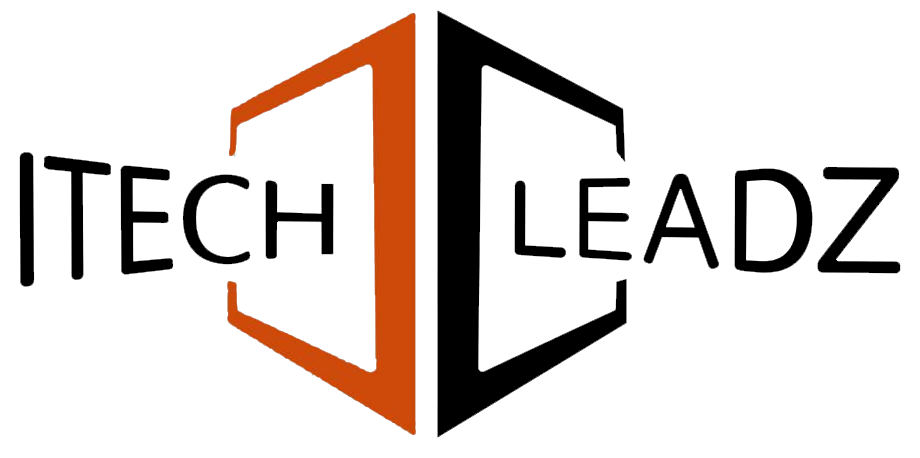For copying a file from one form to the next within Zoho Creator using the software, you can utilize Deluge scripting, which automates the transfer of data between records either in the same form or across multiple forms. It involves identifying the sources and destinations forms, making sure that they both contain a field for uploading files, creating a script to retrieve the document from the original record, and connecting it to the record you want to copy it to. To meet more complex requirements for the transfer of files between various apps, it is possible to use the Zoho Creator API.
Zoho Creator is a software that allows you to create customized applications and organize your information easily. A lot of teams and businesses utilize it to manage their tasks, share files, as well as keep their records secure. There are times when you need to copy files from one document to another.
This article will teach you how you do it step-by-step. It will also provide the most important terminology, most effective practices, and how this can assist with the automation of workflows.
What Is Zoho Creator?
Zoho Creator is a cloud-based platform which lets you build apps with no write code. It can be used to manage information, automate work and organize the files. It’s useful to a variety of businesses, like services and aviation companies. Utilizing Zoho Creator, you are able to make forms, create records as well as attach documents to every record. It makes it simple to organize all of your essential data in one location.
Why Copy Files Between Records?
Transferring files from one account to the next helps you keep organized. As an example, if you are able to attach a file to the record of a client and want to reuse that same file for another project, you could duplicate it rather than uploading the file again. This will save time as well as keeping the data in order. It can also be helpful if you have to distribute documents, such as contracts or reports across multiple groups.
Key Entities and Terms
To know how to move files around in Zoho Creator, you should be aware of the following phrases:
- Record: A single line on a form, such as an entry in a table.
- File: Any type of document attached to, image, or document that is added to an existing record.
- Form: The place in which you gather data, as well as files from your users.
- File Upload Field: This is the section of the form where you can upload a file.
- Deluge Script is Zoho’s scripting language used for automating processes.
- API is a set of instruments that lets diverse apps communicate with one another.
- Workflow is a set of rules or steps that automate tasks within Zoho Creator.
- Source Form: This is the format in which the file is kept.
- A Destination Form is the form to which you wish to transfer the file.

How Does File Copying Work in Zoho Creator?
The process of copying files from one document to another record in Zoho Creator allows you to organize and streamline your management of data. This can happen in the same form, or across different forms, making it easier to share files and keeping the records current. Zoho Creator offers tools, such as File Upload fields with scripting for Deluge, as well as API access for handling the tasks in a smooth manner.
Understanding Records and File Fields
Each form in Zoho Creator may include at least one or two upload fields. These fields allow you to upload files to your records. In some cases, you’ll have to copy or move the files into another record within the same form, or into a different format.
Using Deluge Script
Deluge is a scripting program created by Zoho. It allows you to automate tasks that require the transfer of documents between records. By using Deluge it is possible to write an application that locates the file within one record, and then adds it to another record. This is ideal if you’re trying to make the process easier as well as avoid the hassle of doing manually.
Using Zoho Creator API
If you require more advanced requirements such as copying files between multiple forms or applications for example, you may use Zoho Creator API. It allows you to download an image from one file and transfer it to a different. This is a great option when you are working with complex workflows or require working with other Zoho applications.
Step-by-Step Guide to Copying Files Between Records
Setting Up Your Forms
The first step is to ensure that your forms for destination and source include upload fields. In this case, for example, your “Employee Records” form might contain a field that is titled “Resume,” and your “Project Team” form might contain a field that is titled “Team Resume.”
- Launch Zoho Creator, then go to the app.
- Make sure that both forms contain the fields to upload files.
- Pay attention to the names of fields. They will be used within the script you write.
Writing and Using Deluge Script
There is a way to make use of Deluge to move data between two records of the same application. Here’s how:
- Start the workflow section of Zoho Creator.
- Make a new workflow that begins when records are made or changed.
- Include the Deluge script in the workflow.
Here’s a simple example:
Text
//Get the file from the source record
file_to_copy = Source_Form[ID ==
input.Source_Record_ID].File_Upload_Field;
// Add the file to the destination record
Destination_Form new_record = insert into Destination_Form
[
File_Upload_Field = file_to_copy
];
The script searches for that file on the source record and is able to add it to the new record on the format of destination. It is possible to modify the script to meet your specific needs for example, copying the file into an existing record or managing several records.
Using API for Advanced Cases
If you have to transfer files between applications or even within Zoho Creator, make use of the API:
- Make use of this API to download the file directly from the original record.
- The file can be saved for a short time.
- Make use of an API for uploading your file to the record that you want to use.
There is API information in the help section of Zoho Creator. This is a more complex method however, it gives you greater control.
How Zoho Creator Supports Workflow Automation
Zoho Creator is a great tool for automating workflows. When you copy documents between the records it makes your workflows more efficient and speedier. In the case of aviation workflow automation, you may have to transfer safety records from one place to the next. This can save time and decrease mistakes. Automating workflows can also help employees remain on the same page and helps keep your information well-organized.
If you’re seeking other ways to enhance your business processes, you can find out more about Zoho to get the most value out of your software.
Common Use Cases
Transferring files between records can be helpful in many scenarios:
- Employees Onboarding: Copy the offer letters or the training materials to a new employee record.
- Project Management: Exchange plans or contracts between different projects at different stages.
- Customer Support: Add invoices and solutions to the customer’s records.
- Inventory Management: Make sure you share Product manuals between different purchase orders.
Best Practices and Tips
- Choose clear names: Name the fields you upload your files with a clear name such as “Resume” or “Contract.”
- Check File Size Limits: Zoho Creator has limits regarding file size. Check that the files you upload aren’t big.
- Check Your Scripts: Always check your Deluge scripts by using samples of data prior to employing them in actual working.
- Important Backup Files: Make copies of your important files just to protect yourself in the event of a problem.
- Automate Repeated Tasks: Implement workflows that automate copying documents whenever it is it is possible.
Conclusion!
Transferring files from one file to another record in Zoho Creator can be a useful option for a variety of businesses. It helps save time, keeps your files organized, and helps you streamline the workflow. There are many ways to utilize Deluge scripts to perform basic tasks or use the API to meet more complicated demands. Following the instructions in this article, you will be able to install file copying into your applications to make the process easier.
If you’re interested in getting the most value from Zoho Creator to help your business. Get in touch with Itechleadz now and find out what we can do to assist you in meeting the Zoho Creator requirements.